Basic Troubleshooting

When you use a browser, it saves some information from websites in its cache and cookies. Clearing them fixes certain problems, like loading or formatting issues on sites.
In Chrome
- On your computer, open Chrome.

- At the top right, click More.

- Click More tools > Clear browsing data. (Or you can try with Ctrl+Shift+Del)
- At the top, choose a time range. To delete everything, select All time.
- Next to "Cookies and other site data" and "Cached images and files," check the boxes.
- Click Clear data.
In Safari
- Open Safari.

- Go to Safari > Preferences > Privacy.
- Click Manage Website Data....
- Select one or more websites to clear, then click Remove or Remove All.
- Click Remove Now to confirm.
In Mozilla Firefox
Click the menu button and select Settings
Select the Privacy & Security panel and go to the Cookies and Site Data section.
Click the Clear Data… button. The Clear Data dialog will appear.
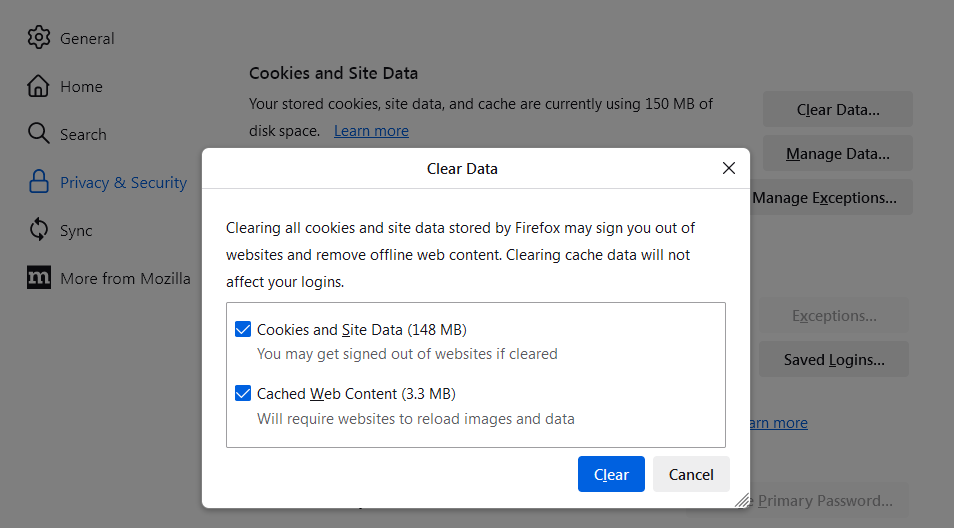
- Cookies and Site Data (to remove login status and site preferences) and Cached Web Content (to remove stored images, scripts and other cached content) should both be check marked.
- Click Clear.
If there is any problem after following these steps, please send an email to contact@eduexplora.com
